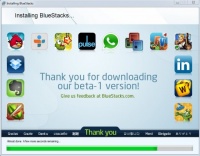
Bored playing the same old PC and Facebook games on your computer? Well, you can now play Android games on your PC with the help of an emulator. All you need to do is download the free app, type in the name of the game on its search box and install it to play right on your computer. In the list of popular emulators, Bluestacks and Jar of Beans can run almost all Android games, including newer titles. While the former can play all games effortlessly, you may need to tinker with settings on Jar of Beans. In this step-by-step guide, you will learn how to play some of your favorite games using these two emulators.
Step 1
Download Bluestacks and double-click on the set-up icon to start the installer. Make sure your computer is connected to the Internet when installing the emulator. The installer will download key components and then install the application on your PC.
Step 2
Once installed, you will be taken to the Bluestacks home screen. The display screen is well categorized into your favorite apps installed, game apps and utilities apps. To download and install a new game, click on the magnifying glass icon at the top-right corner of the screen.
Step 3
In the Search for Apps text box, type in the name of the Android game you want to download, install and run on PC. Alternatively, you can also click on the “Games” button to get a list of games chosen by the emulator. These are some of the most popular Android games available on the app store.
Step 4
After typing in the name of the game on the search box, a drop- down menu will show a list of possible matches. Click on the game and Bluestacks will perform a quick search. It will then display the game title, this time with the install button. Click on install and wait for the emulator to search for the title via various app stores, including Google Play.
Step 5
The game will automatically get downloaded and installed. Many times, Bluestacks will show only the app stores (Amazon and Google Play) with the game enlisted on the store. You will need to click on the game once again to download it to your PC. To play the installed game, click on My Apps and double-click on it. (Warning: Some games may crash while loading. Remember that Bluestacks is still in Beta-1 phase and it will take time to launch the complete bug-free version.)
Today-1